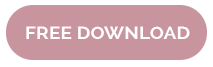How to Draw a Glitter Letter in Procreate
Aug 06, 2021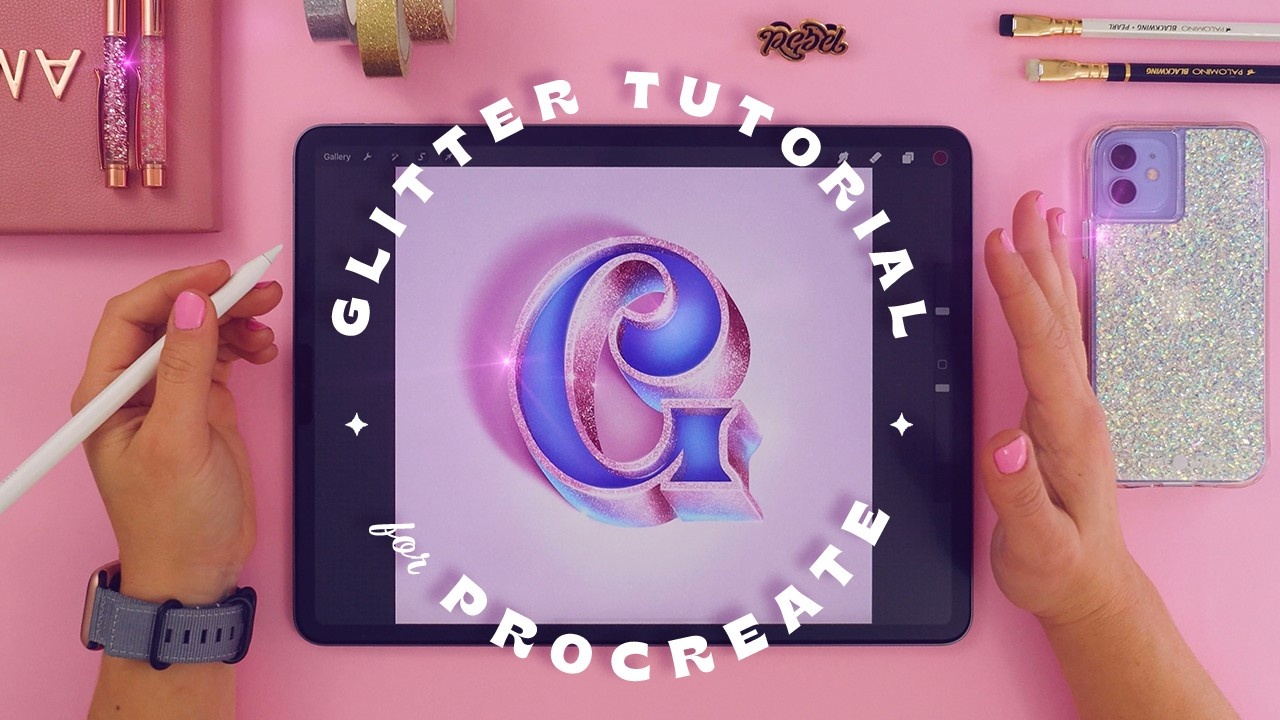
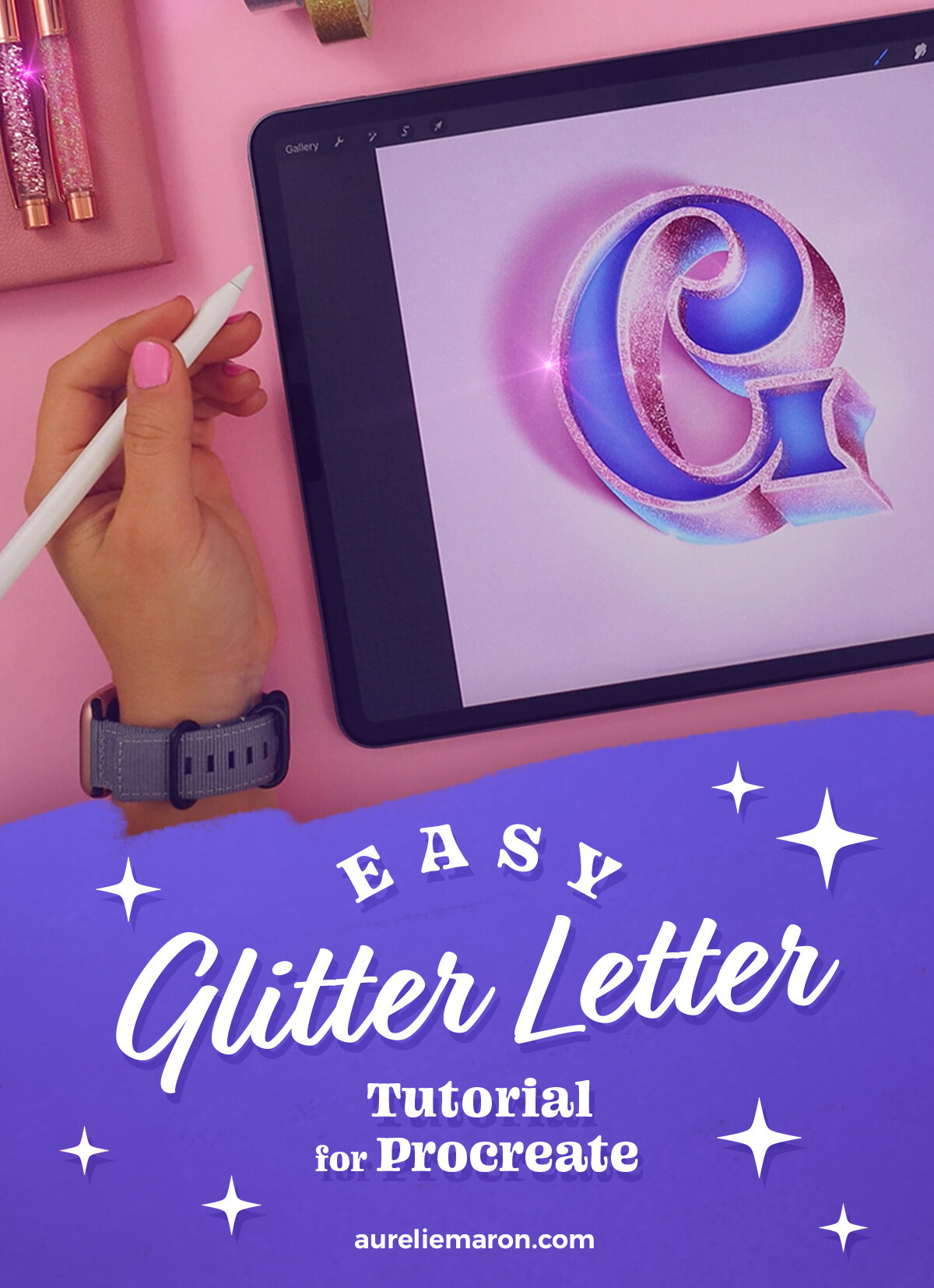
Let’s create some eye-catching glitter lettering together!
In this tutorial, I show you the step-by-step process of how to create a realistic empty 3D letter and how to make it stand out with shadows, highlights, and a shiny glitter effect! ✨
If you want to recreate the exact same artwork as mine, simply download my free letter template below and import it to your Procreate.
All the Procreate brushes mentioned in the video are available from my Shop.
Plus, some of these brushes are included for free in my online courses, so make sure to check them out if you want to learn more lettering tips with me.
Creating the empty 3D letter
-
Create a square canvas (3000 x 3000px).
-
Draw the Stroke of your letter (you can use the template provided here).
-
Duplicate it, recolour it and fill it in.
-
Move this layer below the stroke layer.
-
Duplicate it and move it to the side (45º angle works best!).
-
Connect the edges.
-
Select the inner part of the stroke letter using the automatic selection tool.
-
Fill with colour on a new layer.
-
Place it below the stroke layer and move it to the side (using the same 45º angle).
-
Erase everything going outside the stroke and don’t forget to angle the edges.
Adding the shadows and highlights
-
Create a new layer on top of your 3D effect, and add a Clipping Mask. With a Smooth Blending brush, pick the darker colour from your colour palette and add shadows to your 3D effect.
-
Repeat with a lighter shade to add highlights.
-
With the same technique, add dimension to each part of your letter.
Adding the glitter effect
-
Create a new layer and make it a Clipping Mask and don’t forget to change the Blending Mode to “Add”.
-
With the “Glitter Brush” from the Textile Lettering Toolkit for Procreate pick the lighter shade in your colour palette and add the glitters in a circular motion. Tip: Focus on the areas where you’ve placed your highlights and use different sizes of this brush for a more realistic effect.
-
Add some reflections around the edges of your letter with the Highlight Pen from the 3D Letters Toolkit for Procreate, and pick the lighter colour of your palette again.
-
As a final touch, add some sparkle with the Flare brush from the Textile Lettering Toolkit for Procreate. For the best result, set your layer to “Add” and pick the lightest colour in your palette, and make sure to vary the brush sizes.